Looks like a normal SD Card, but has Wi-Fi connectivity which enables me to retrieve photos from my old and beloved Nikon D40 while on the road.
Shoot, transfer (to the iPhone), edit, publish, 100% mobile.
It replaced my ill-fated Eye-Fi card as there where soooo many things wrong on that puppy.
| DO NOT BUY THIS! (photo: Alexsh, Eye-Fi Pro X2 16GB, CC BY-SA 3.0) |
Eye-Fi had a great product but then got a bit too greedy and decided to start selling the same card but with different prices depending on what you wanted to use it for.
Want to connect to a public Wi-Fi access point? That's £10 extra.
Want to connect directly to the iPhone? Another extra £10.
Want to transfer video files? Another extra £10.
Want to transfer RAW files? Another extra £10.
And so on, and so on...
Their business plan was to forbid every possible use and then charge you for that and so they were basically selling you the same card under different names like "Explore X2", "Geo X2", "Pro", "Geo", "Home/Video", "Share/Video", "Explore Video", etc...
Real bloodsuckers.
To add insult to injury, we were forced to use a desktop application to talk to Eye-Fi servers and check if our bills were in order before changing the settings on the card. And it was done in Adobe Air, the most disgusting version of Flash ever to see the light of day.
Blegh, *puke*!
But, I digress...
.jpg) Toshiba FlashAir. Mine is the 32GB model. |
| (photo ColdSleeper, FlashAir (8550935359), CC BY 2.0) |
My new Toshiba FlashAir card was a no-frills solution: just a SD Card that connected to my iPhone through Wi-Fi.
Finally I could shoot pictures with my DSLR favorite 50mm prime lens and have it on Instagram 2 minutes later.
The only setback was a rather technical but very annoying problem: whenever I turned the camera ON, my iPhone would connect to the FlashAir card, allowing me to get the photos but I would lose mobile data connectivity. No iMessages, no Twitter, no email, no Instagram, etc.
So, while taking photos I was completely disconnected from the internet and even after retrieving the photos I had to remember to turn the camera off before trying to post something. A real bummer.
After some testing I finally figured out how to retain mobile data connectivity while using the FlashAir card. I can now take pictures and still get that important iMessage and upload posts seamlessly. It's a bliss.
1) Turn on your DSLR camera with the FlashAir card inside
(Now follow this instructions on the iPhone)
2) Go to "Settings" / "Wi-Fi" / Connect to "FlashAir"
3) Touch the (i) on the left of the network name
4) Note the current "IP Address" (probably 192.168.0.11 or similar)
5) Change "Configure IP" from "Automatic" to "Manual"
6) Enter the same IP Address you wrote down on step 4)
7) Enter "255.255.0.0" for the Subnet Mask and leave the field "Router" empty
... et voilá!
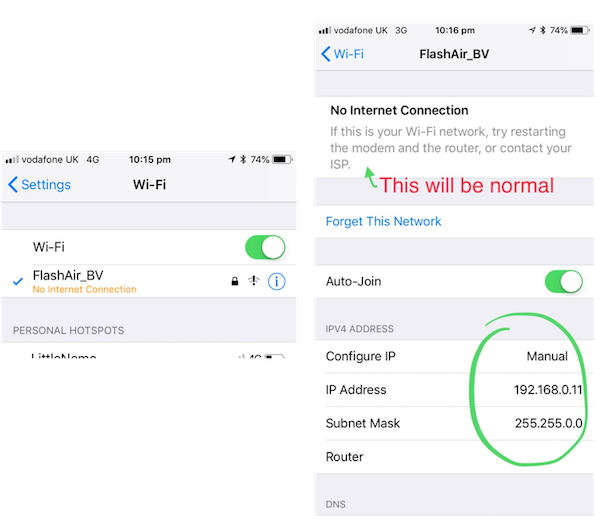
Now the FlashAir app can show you the pictures you take in a few seconds and you still get to use the iPhone for everything else. It doesn't get any sweeter than this.